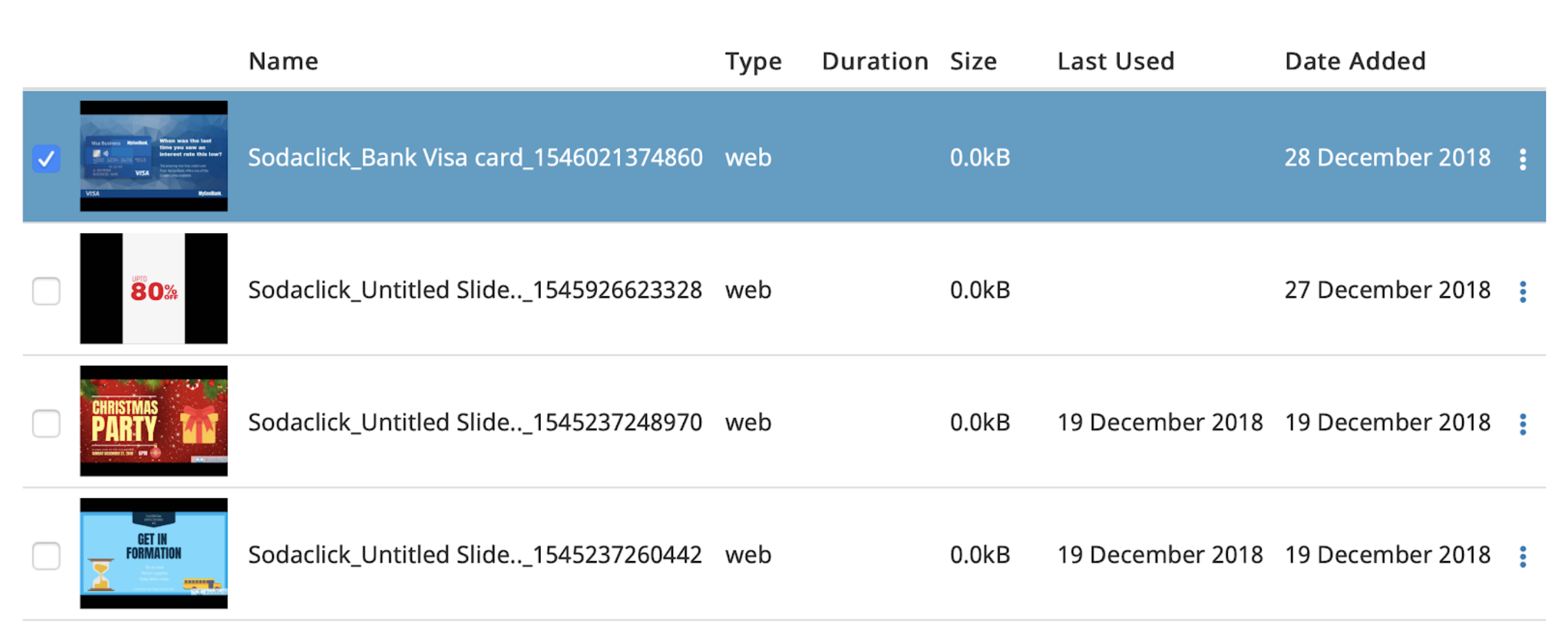How To Create, Publish and Update HTML5 Slides Into Signagelive?
In this article, you will learn how to post content directly into the signage live CMS from the sodaclick platform.
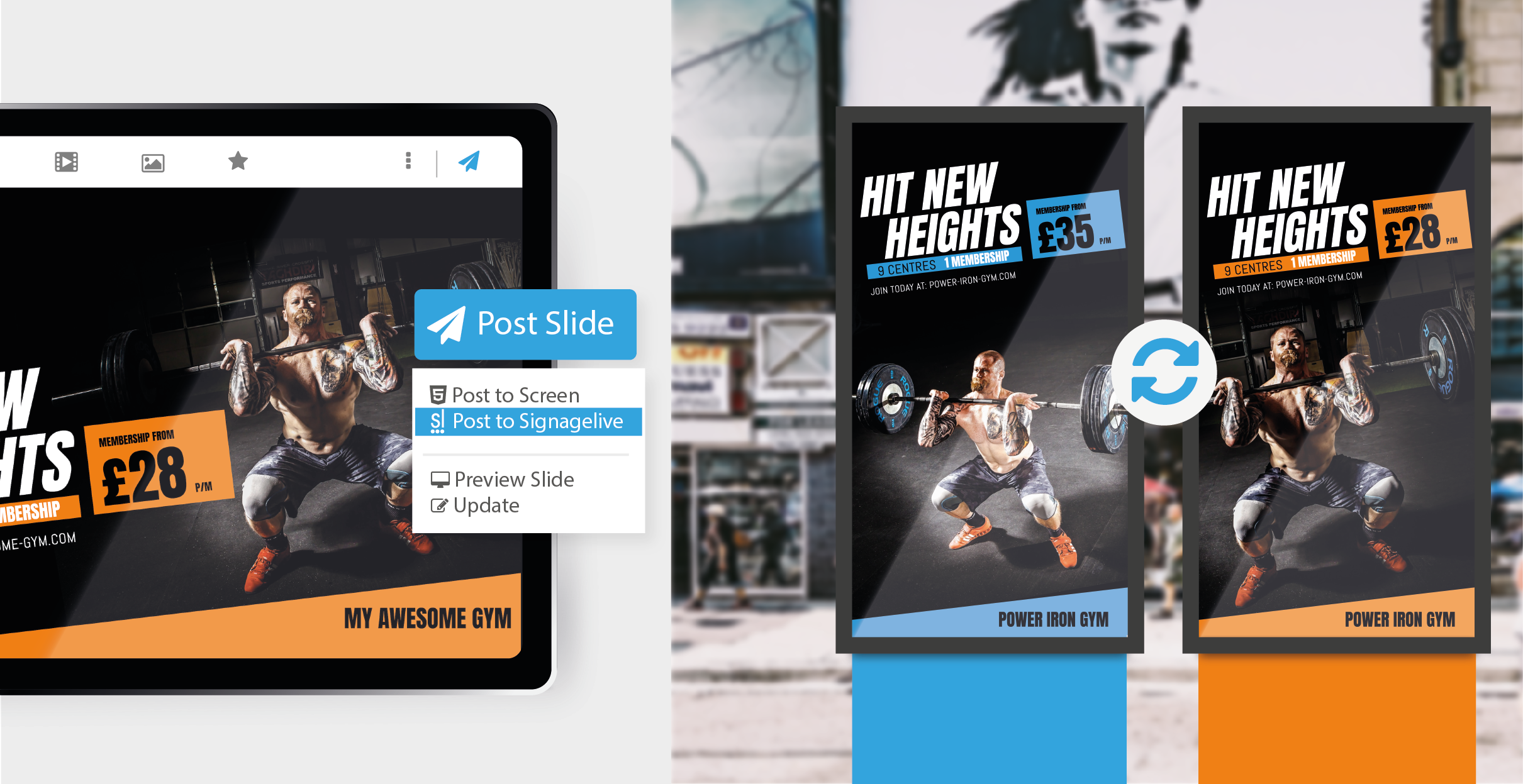
Select a template from the Template Gallery, or start a new slide.
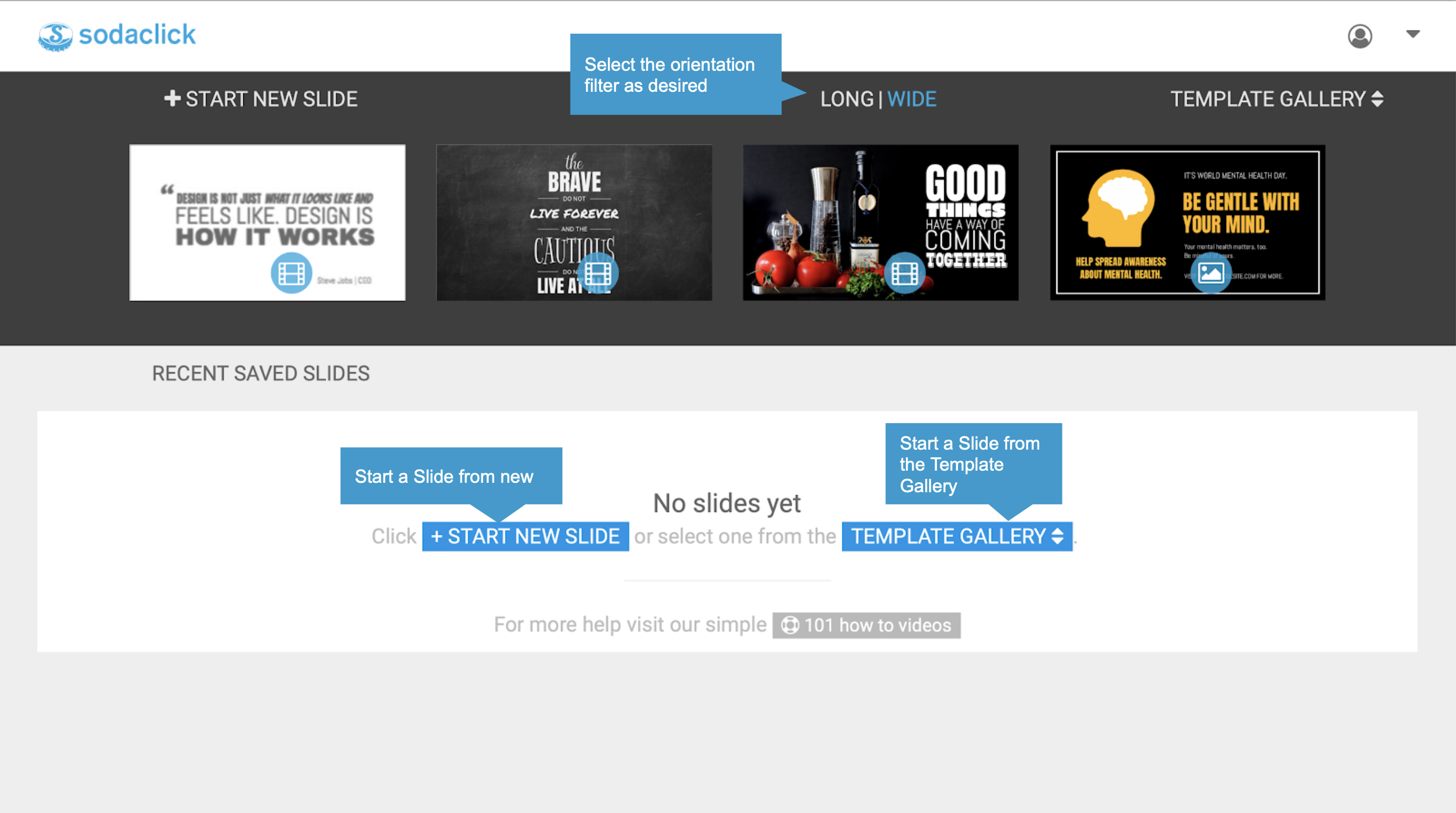
Editing a template selected from the template gallery is simple and requires no graphics skill with the quick editor. For more advanced editing, the full content editor is available.
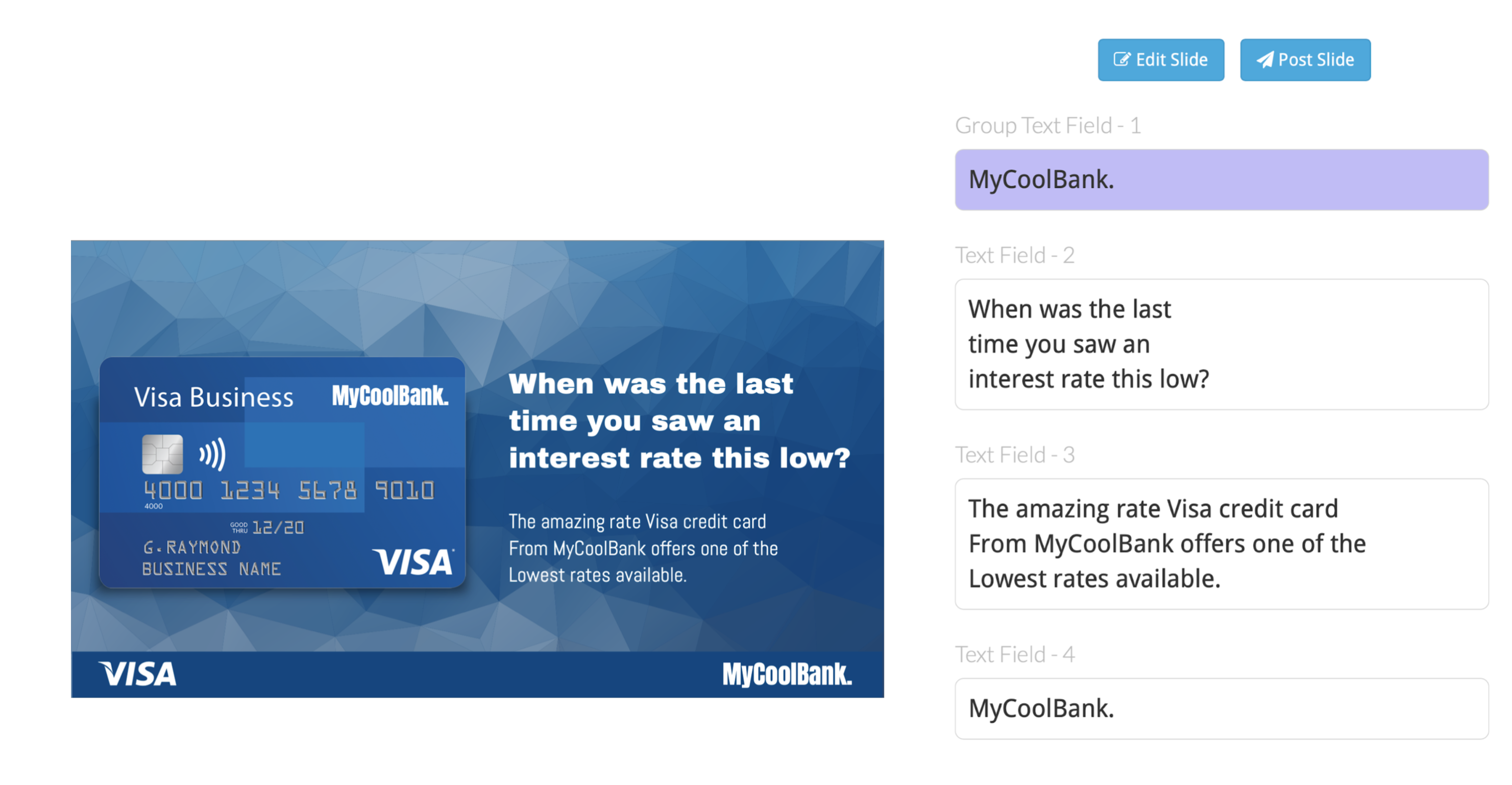
Posting/adding to a Signagelive network. With full API integration into Signagelive, adding a network has never been easier.
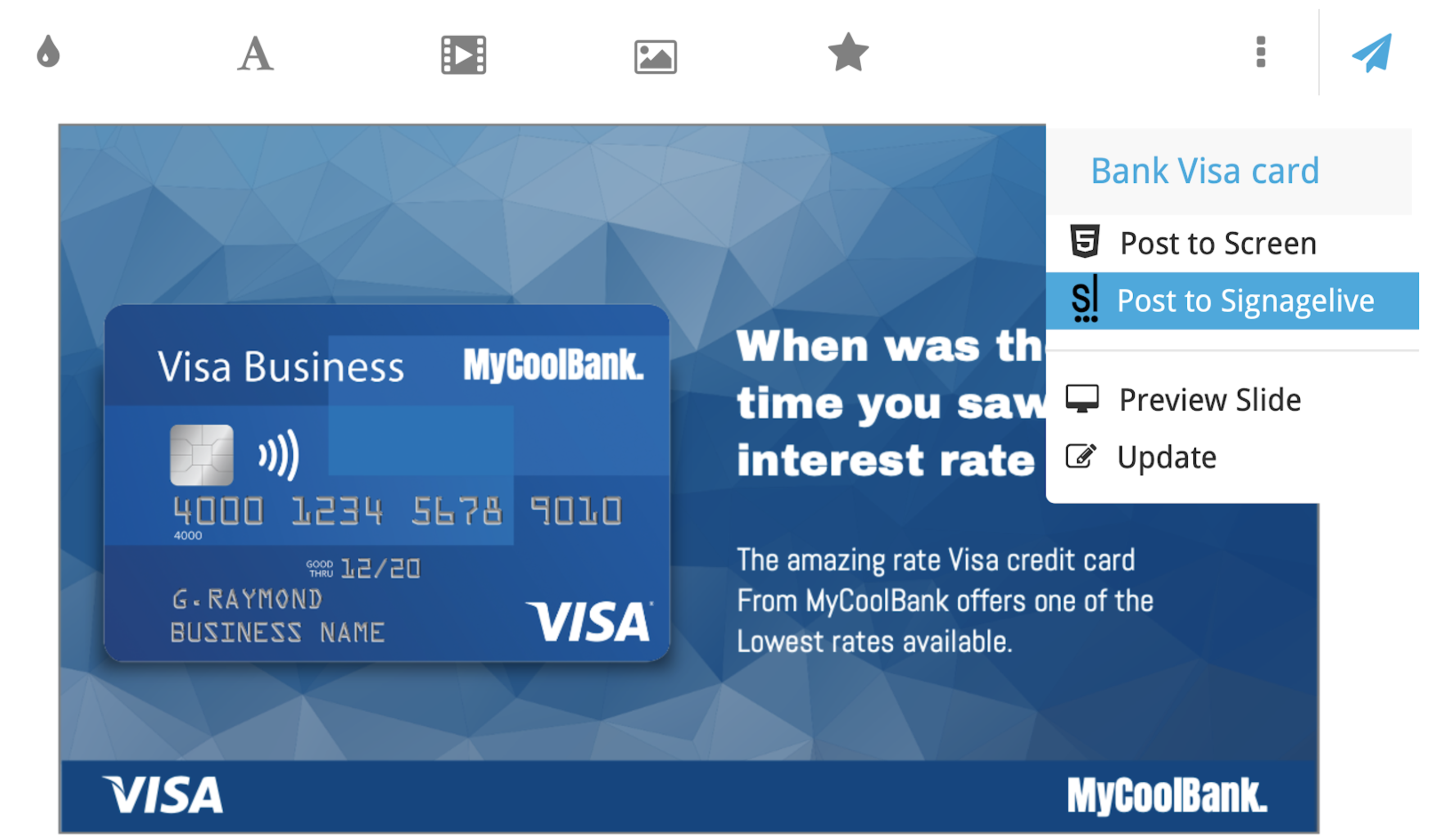
Select Network drop down to 'ADD NETWORK' which will load the Signagelive authentication page. Please login to your Signagelive account and authenticate Sodaclick, in order to post the content to your network.
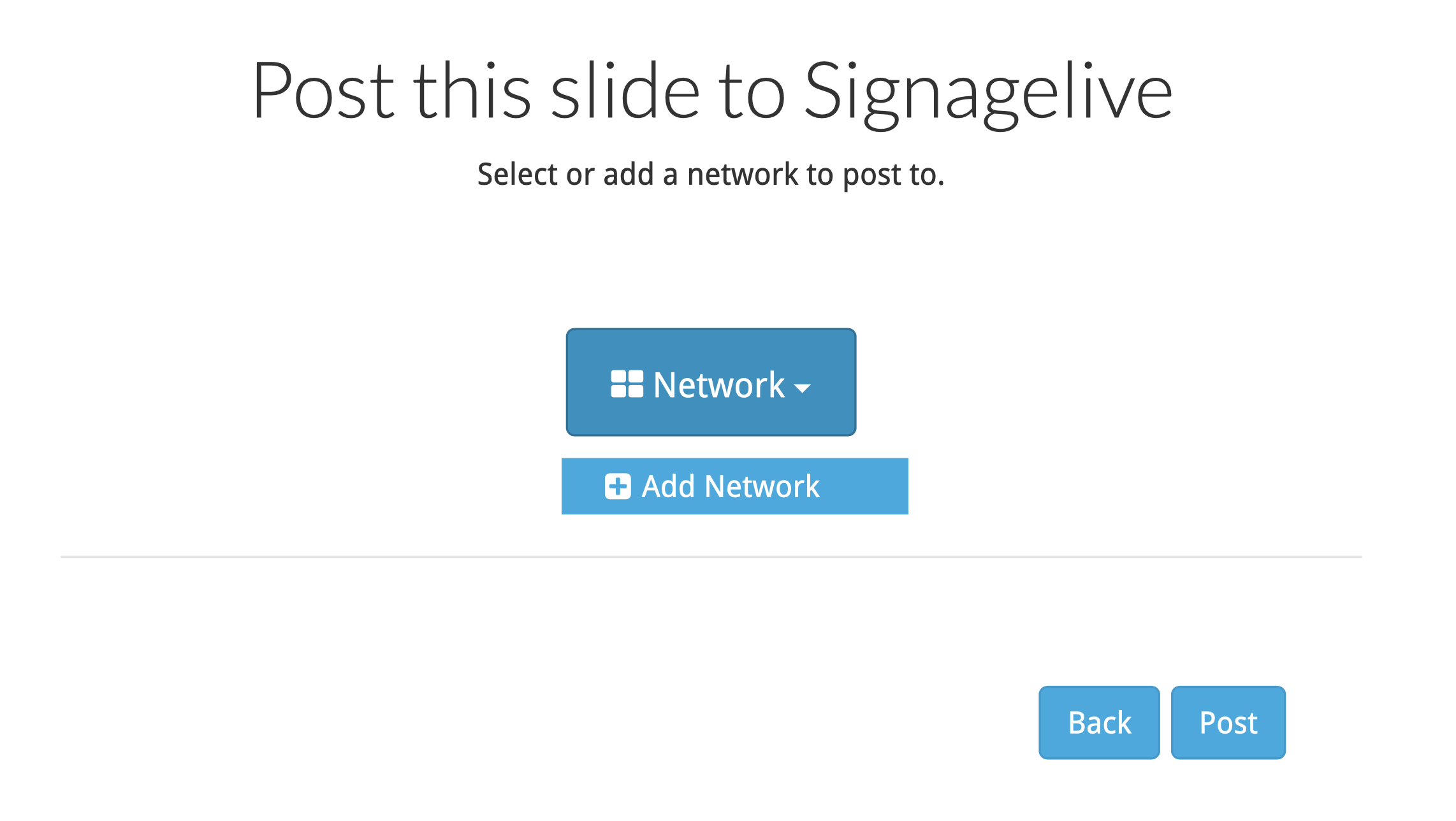
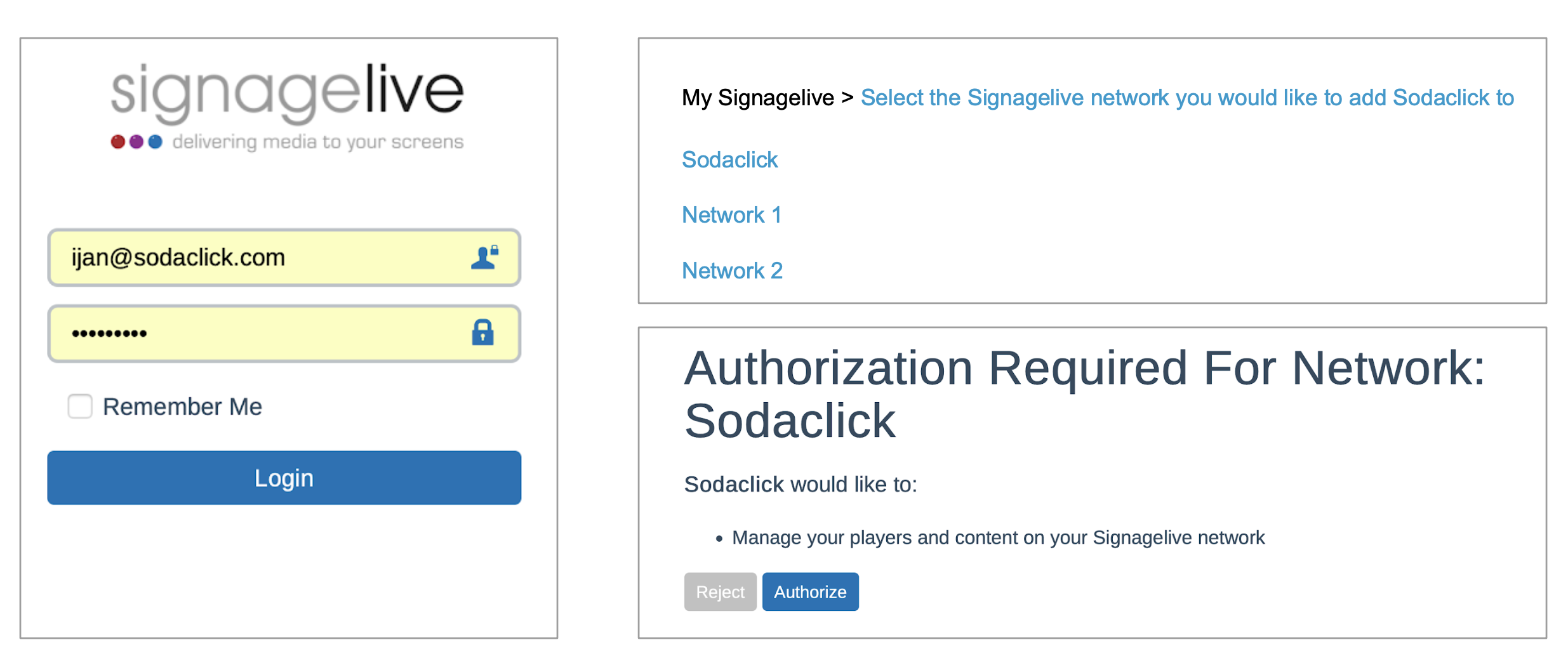
Once Authenticated, select the desired network to post to and finish by clicking the post button
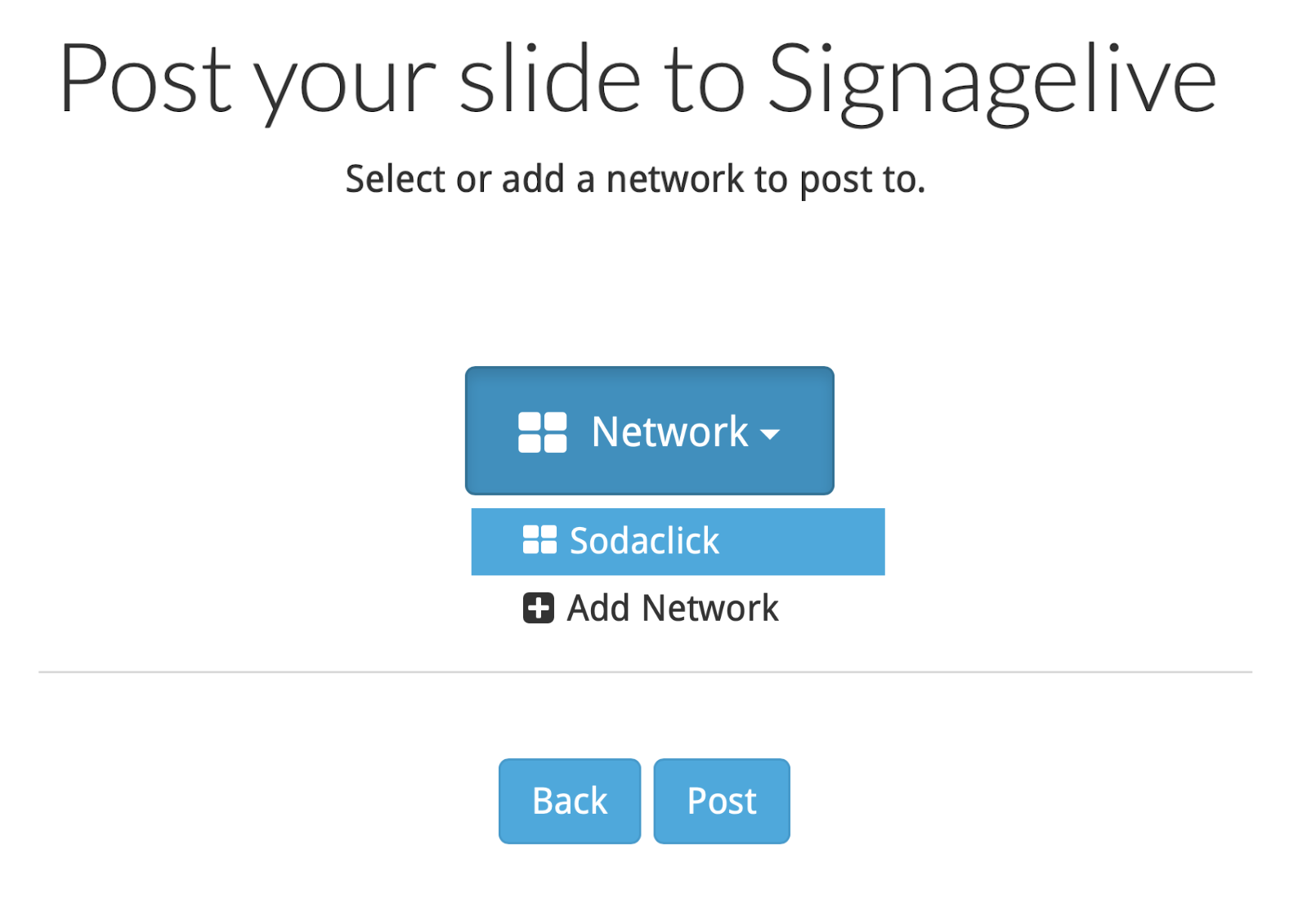
Once the Slide has been posted, you will find it under your recently added assets in the asset library within Signagelive. You can now use the posted HTML5 Slide in all your playlists or layouts.