Autorun Sodaclick Player in Full Screen - macOS
In order to setup the Sodaclick PWA Player in full screen on your macOS, follow the below easy steps:
- First, install the Sodaclick PWA Player (easy installation guide here) if you haven't already done so
- Download and unzip the Sodaclick macOS Autorun app here: Sodaclick Autorun v1.2.zip to your desired location
- Before opening the Autorun Fullscreen App, follow the below:
- Add and allow permissions for the Sodaclick Autorun app from 'Security & Privacy' > Allow changes > Select 'Accessibility' tab > Select 'Privacy' tab > Add application (Sodaclick Autorun)
- Load the Autorun application which you unzipped earlier
- If loading the player for the first time, you will need to select COMMAND + SHIFT + F once for it to always load in full screen
- For Autostart on boot / reboot, follow the next two steps:
- Add and allow permissions for the Sodaclick Autorun app from 'Users & Groups' > Select 'Login Items' > Add application (Sodaclick Autorun) > Check the 'Hide' option to on
- This will now autostart and autorun the Sodaclick Player in full screen on boot / reboot of the macOS
Autorun Fullscreen Permissions - macOS
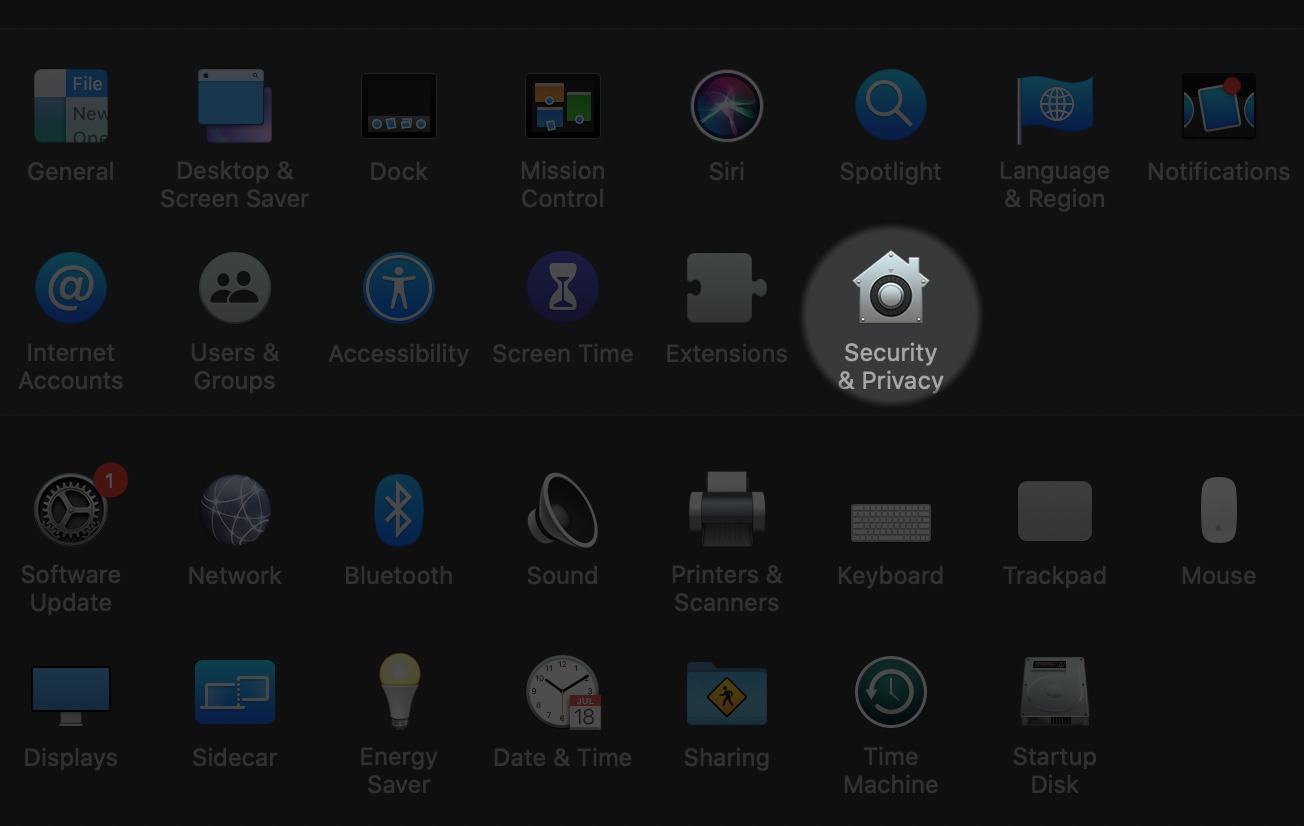
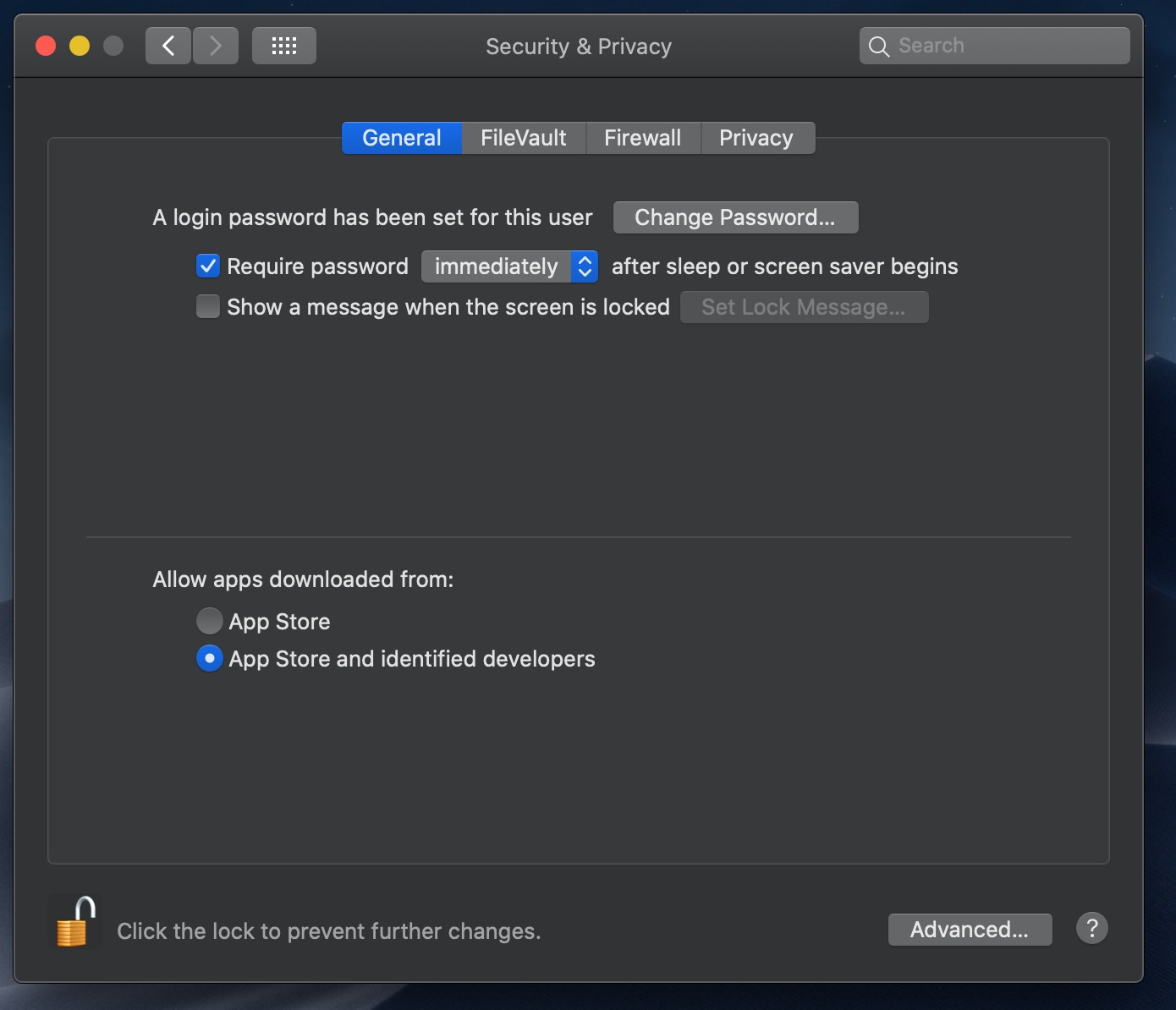
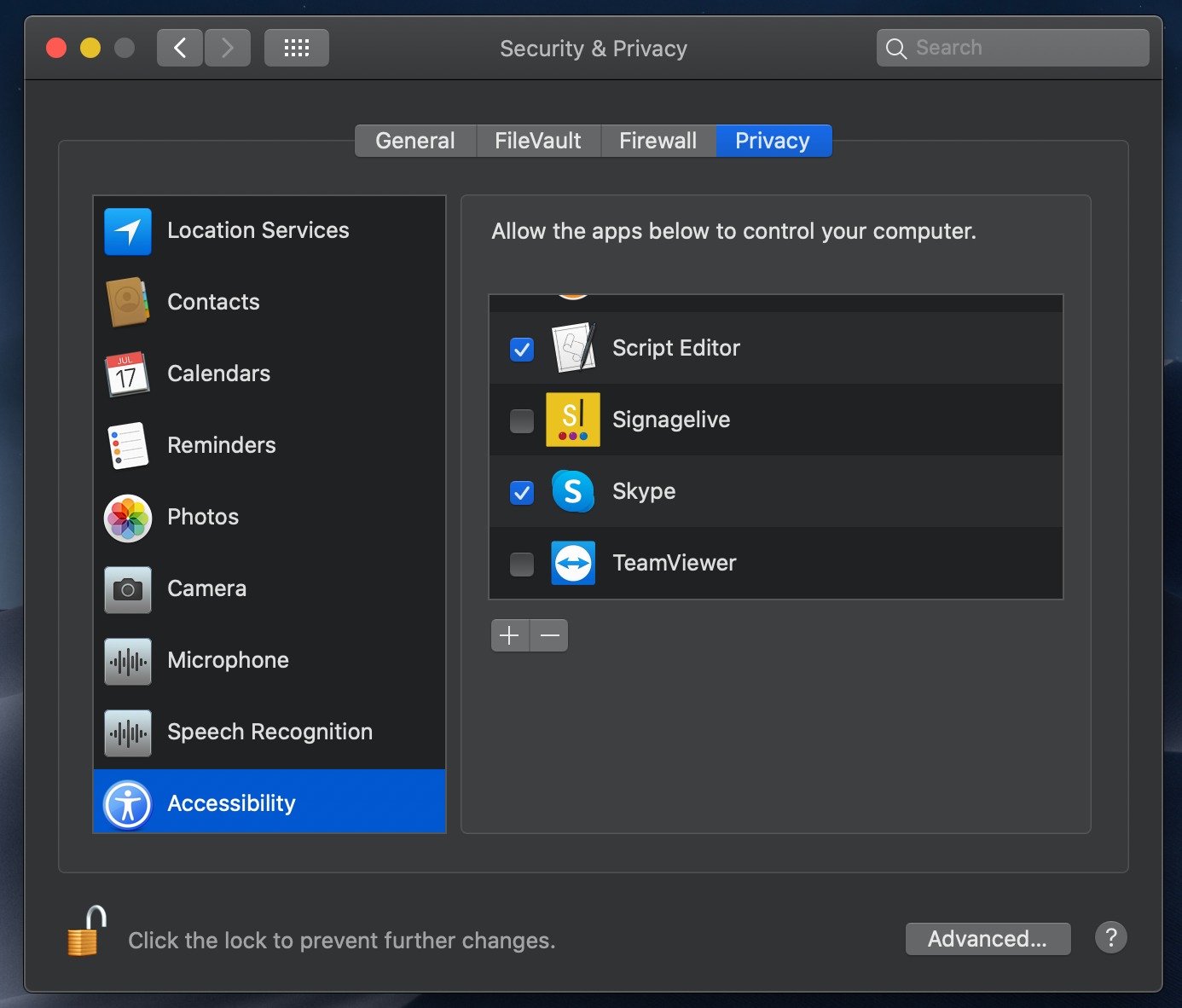
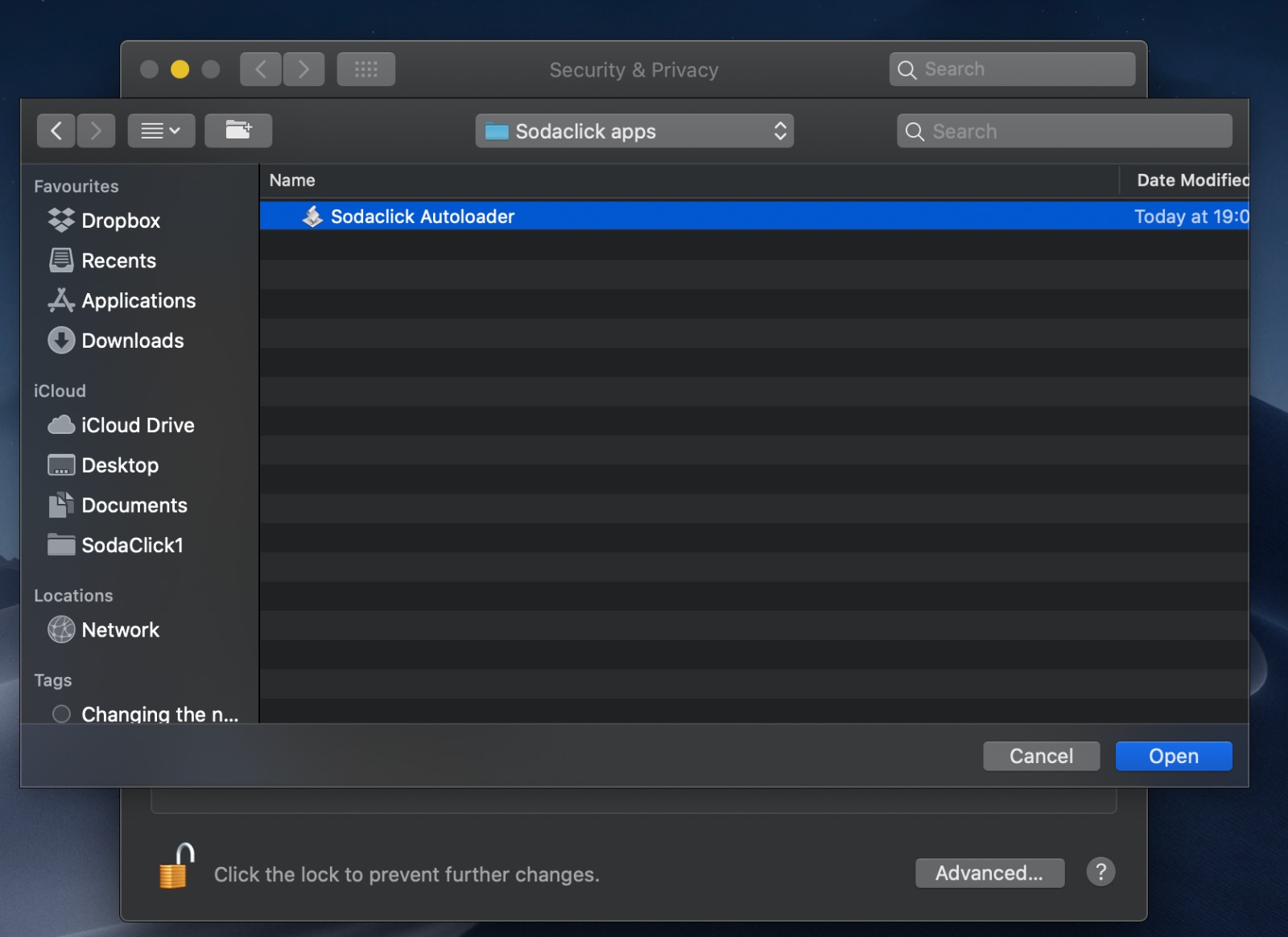

Autorun on Boot / Reboot Permissions - macOS
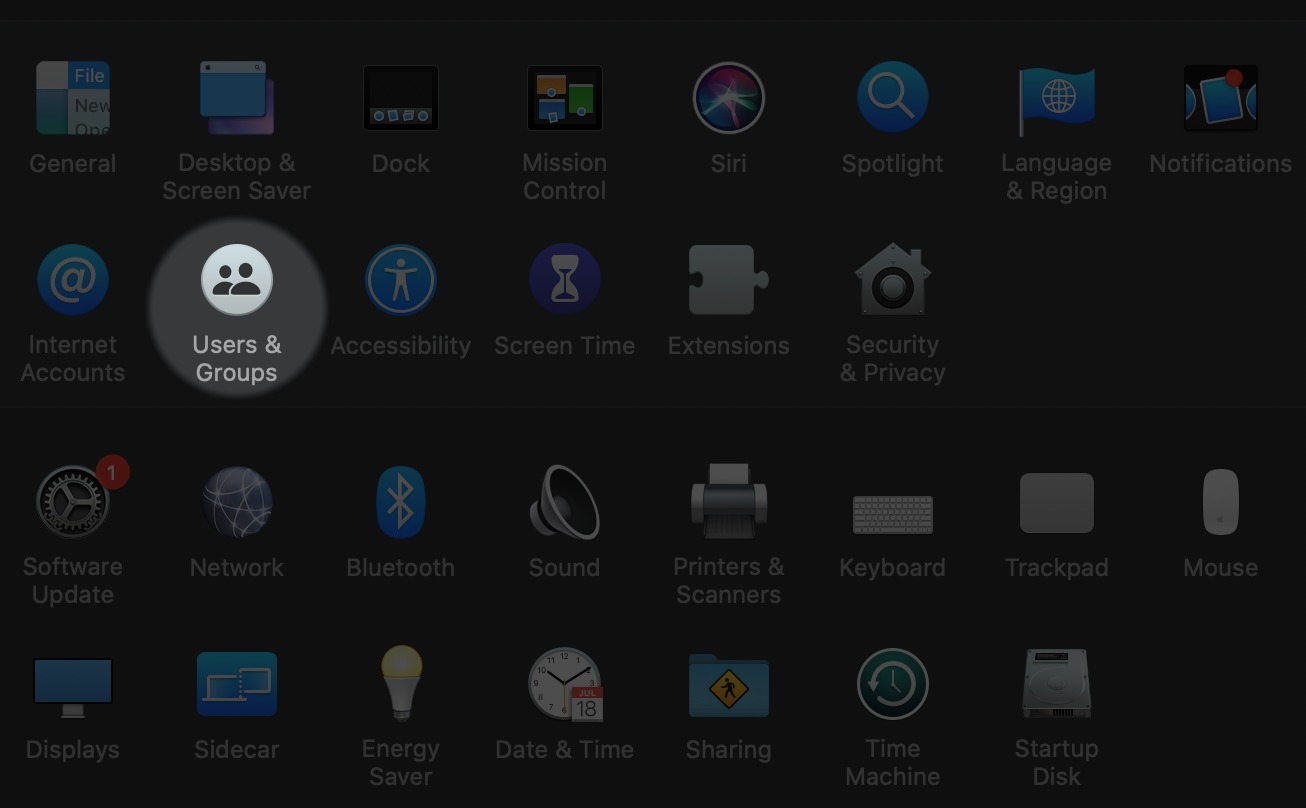
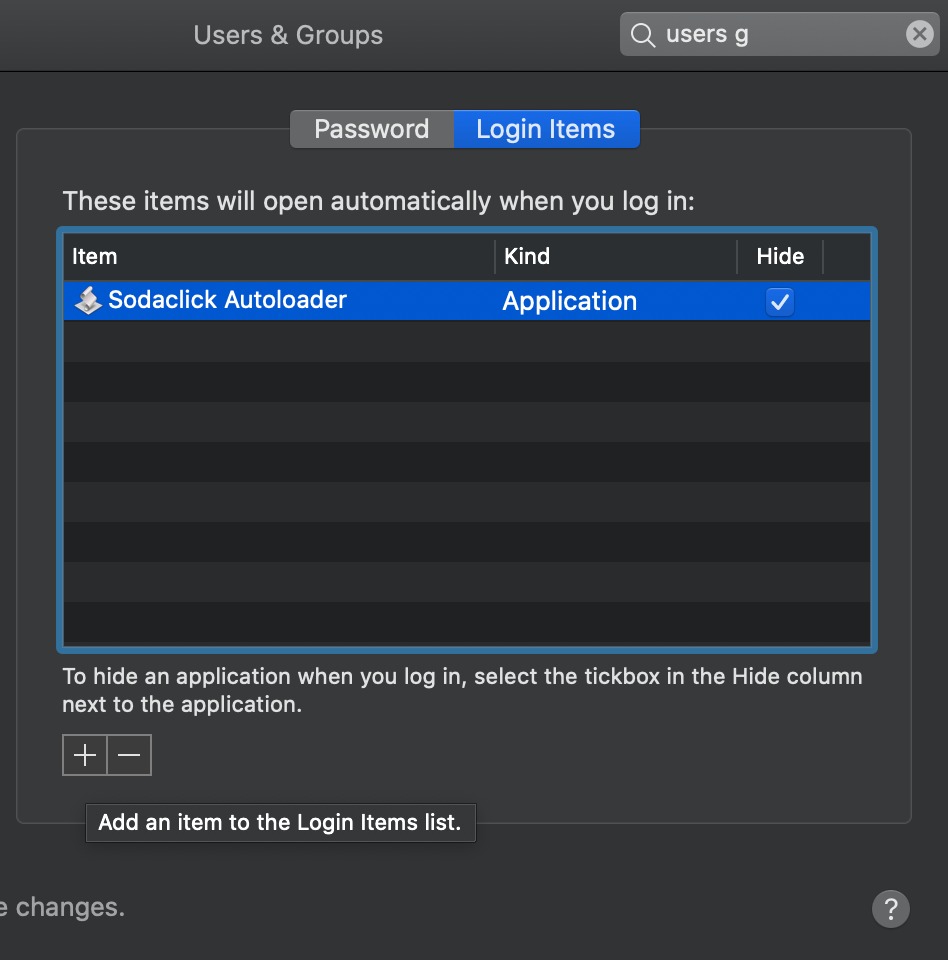
Note: to exit from full screen kiosk mode, you'll need to hover to the top of the window and close the player.
*See the compatibility page here for Chrome browser versions that work with Sodaclick