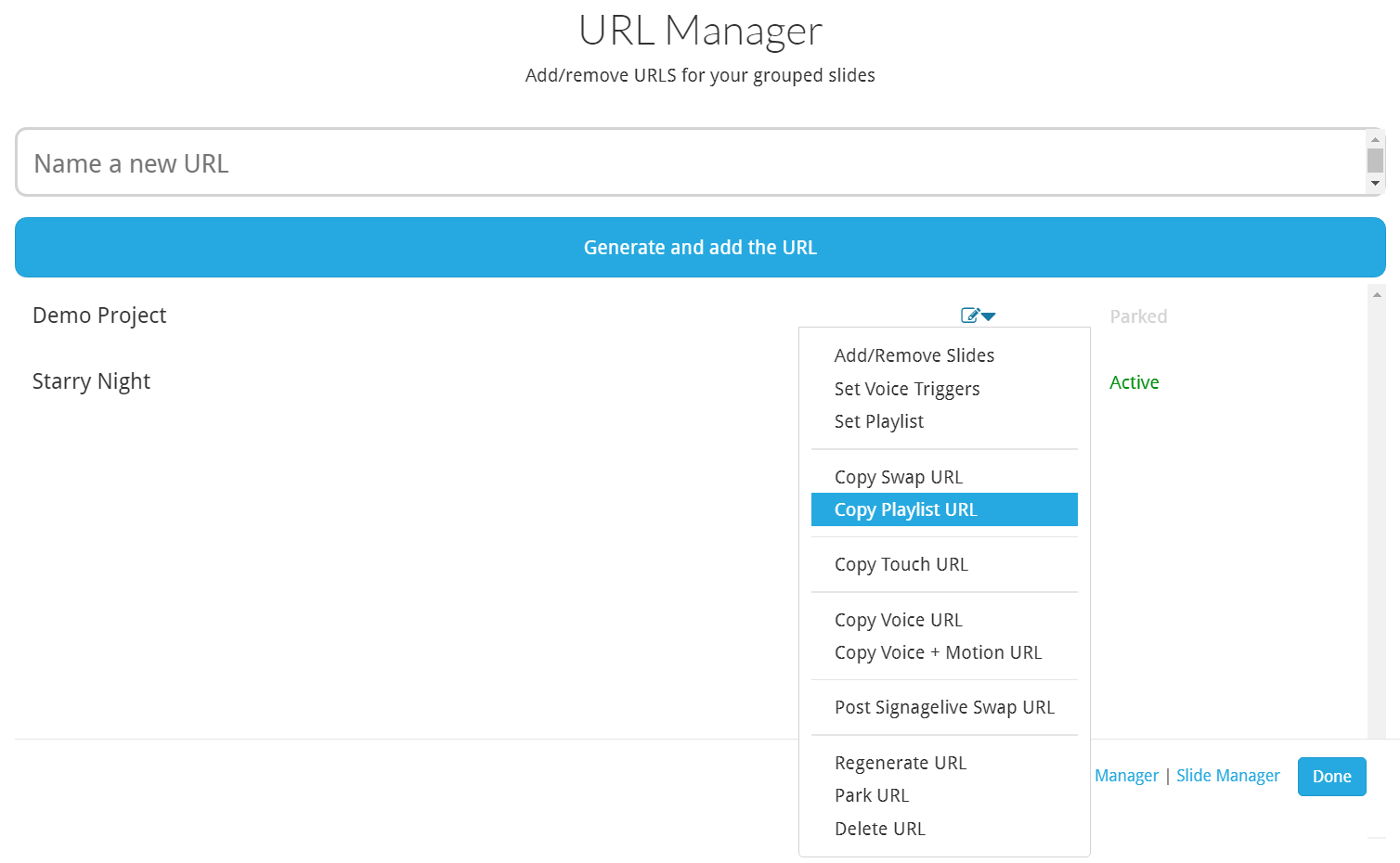How do I edit a playlist URL with multiple Slides?
- To get started, you'll need to access the URL manager located in the drop down menu, top right corner of the profile page, under 'URL MANAGER'.
- Select 'URL Manager'
- Select the drop down next to your project, and select 'Add / Remove Slides'
- Add / remove the relevant slides for your project and select the 'Apply Changes' button on bottom right
- Select the drop down next to your project, and select 'Set Playlist'
- Select each slide and set the duration and order
- Select the 'Done' button at the bottom right
- If your content is already deployed, the playlist will automatically update. If not, follow the next steps.
- Select the drop down next to your project, and select 'Copy Playlist URL'
- Deploy your content through the copied single URL directly into your browser player / CMS
STEP 1:
STEP 2:
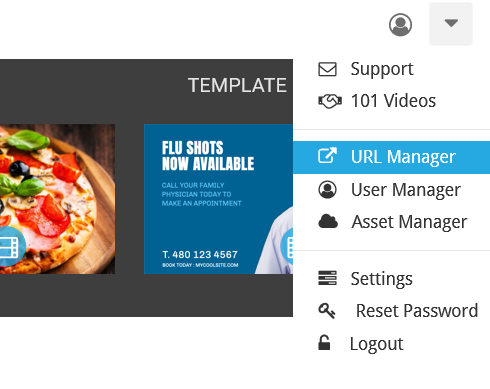
STEP 3:
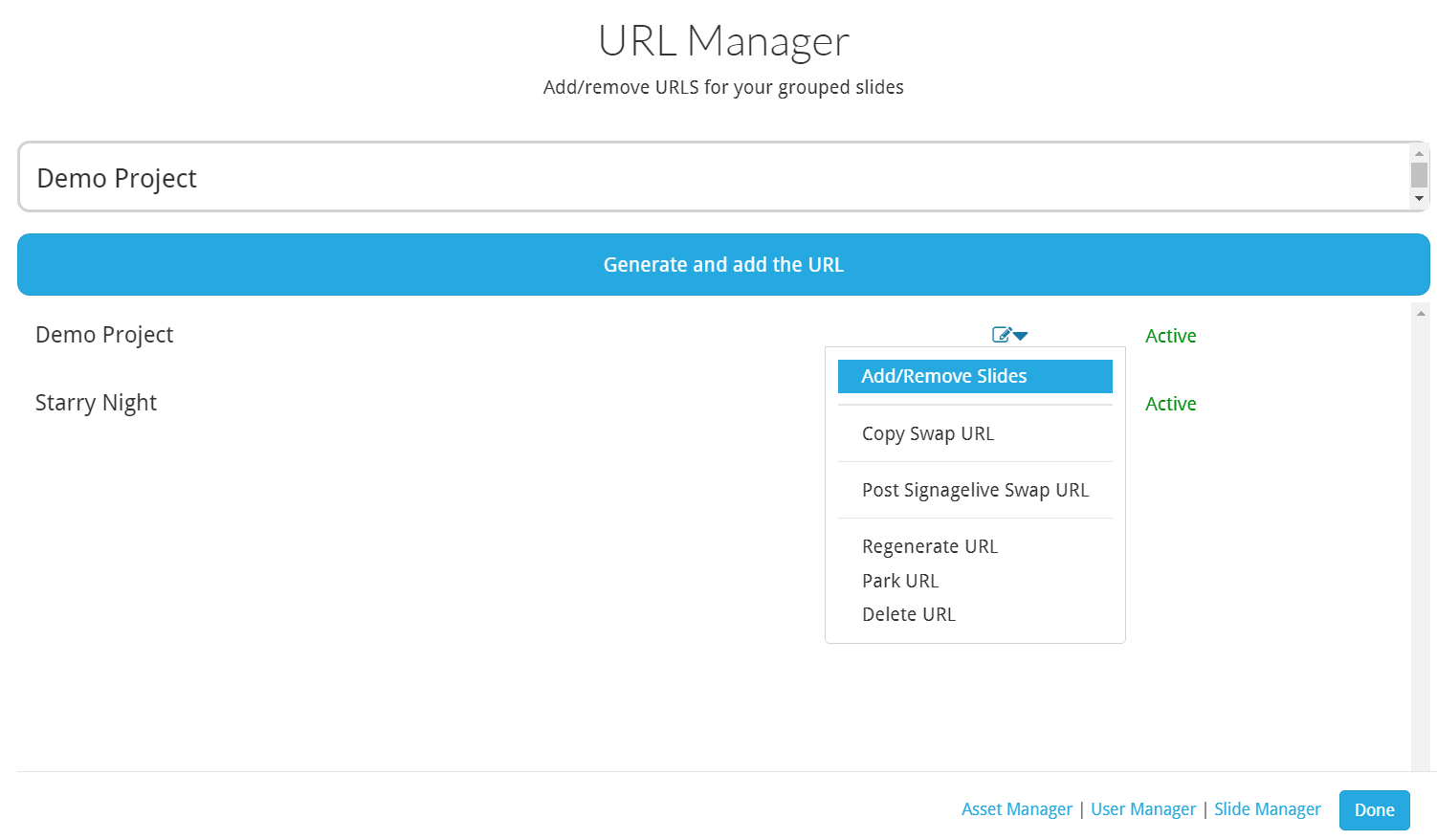
STEP 4:
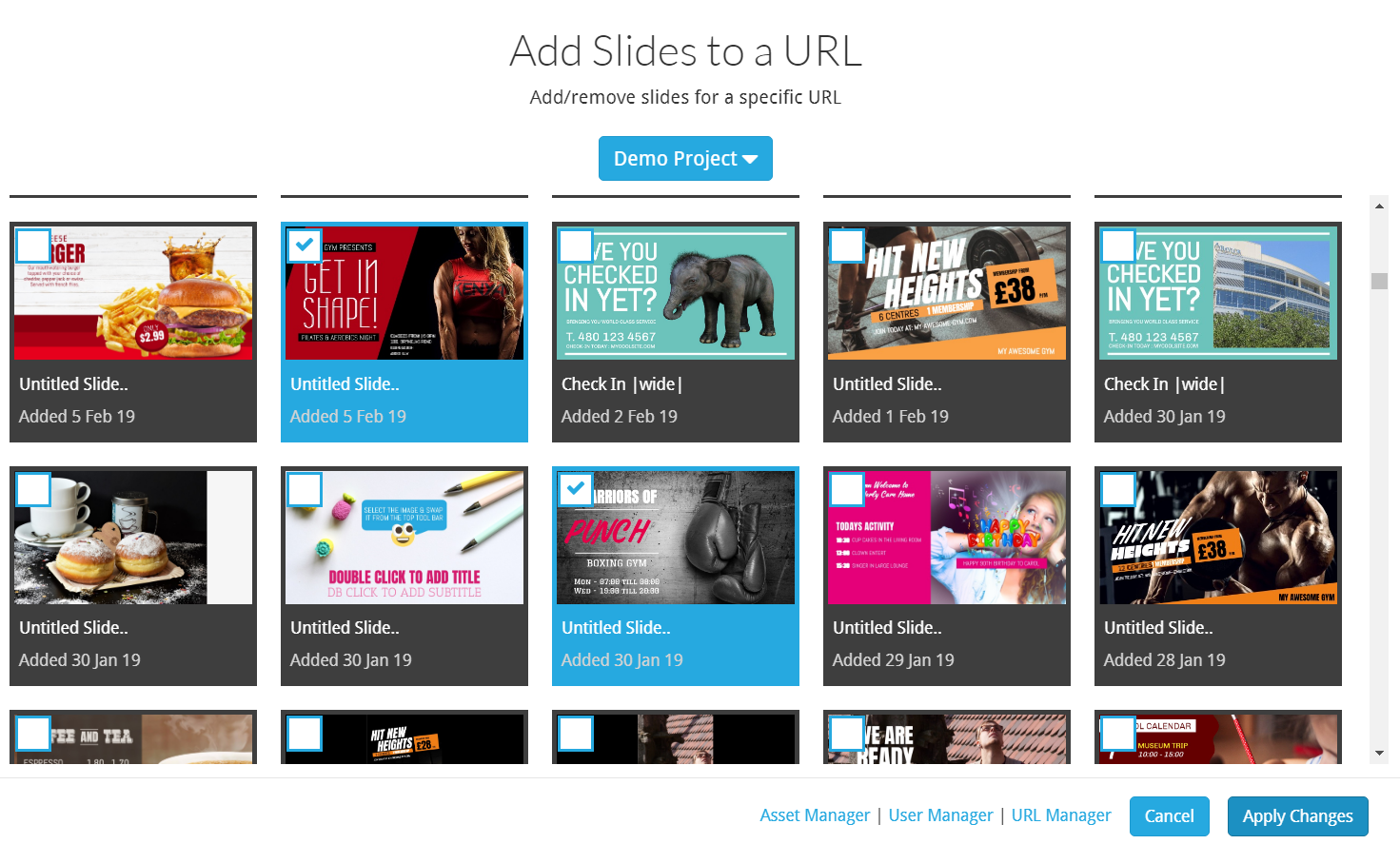
STEP 5:
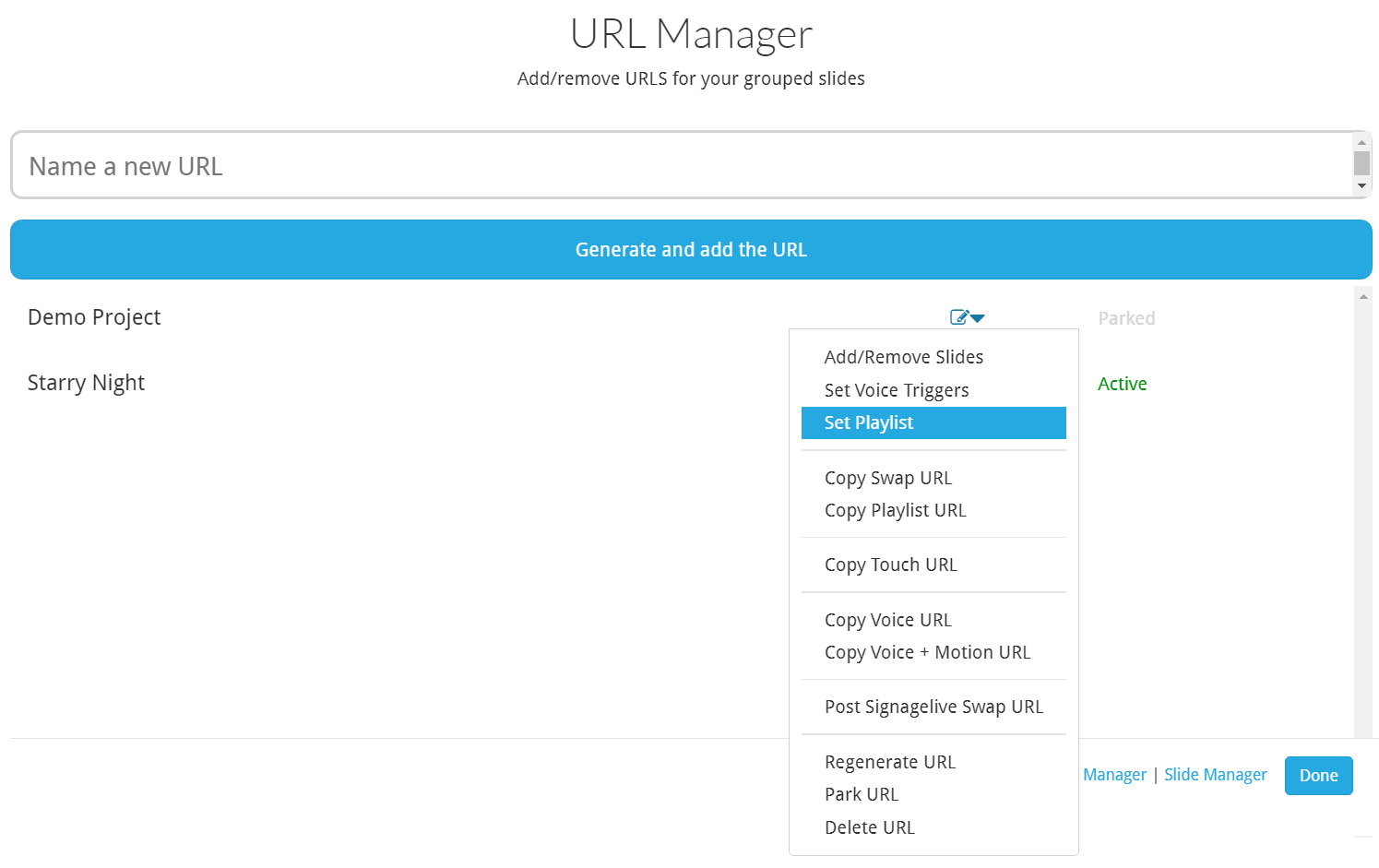
STEP 6:
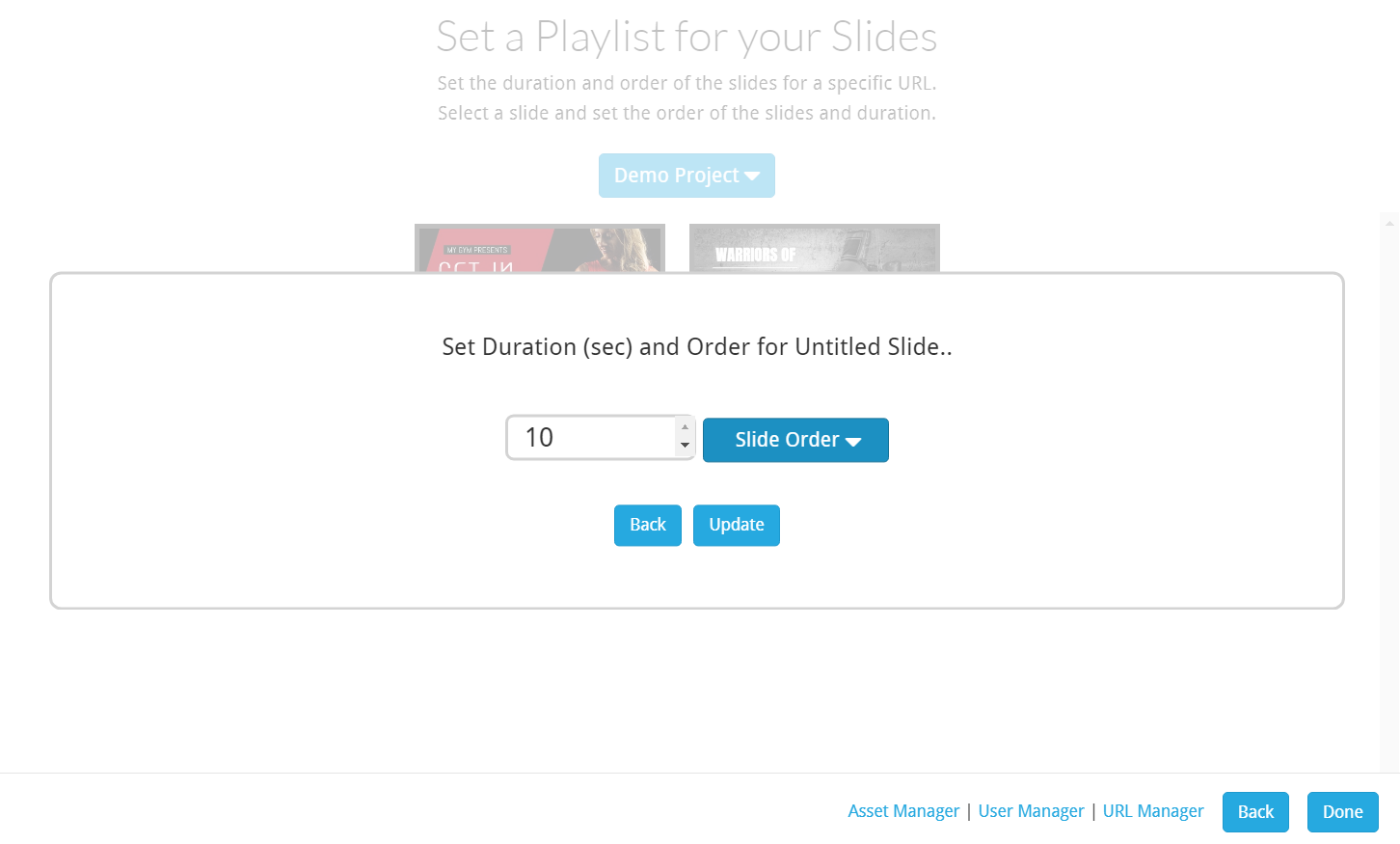
STEP 7:
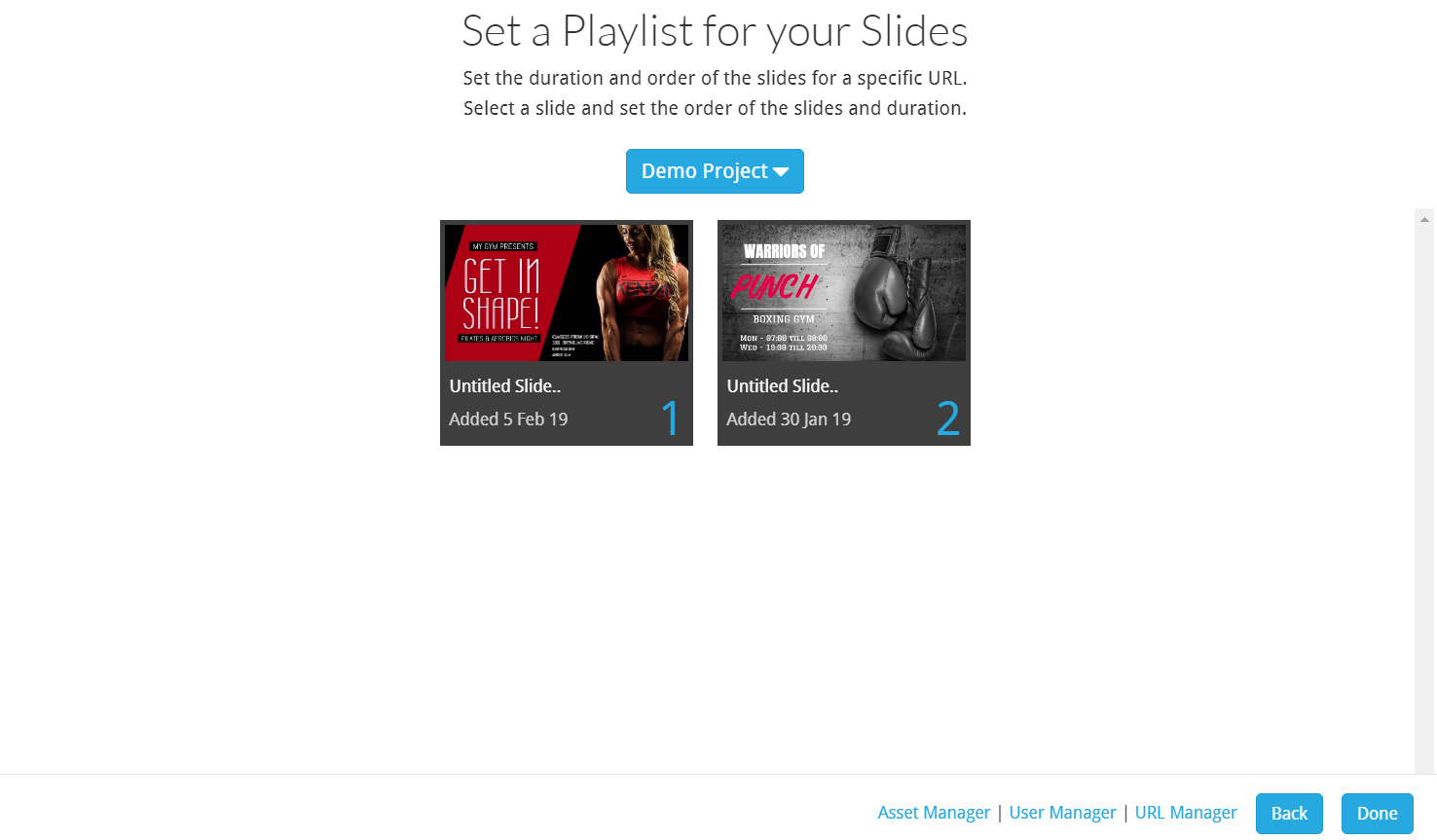
STEP 8: