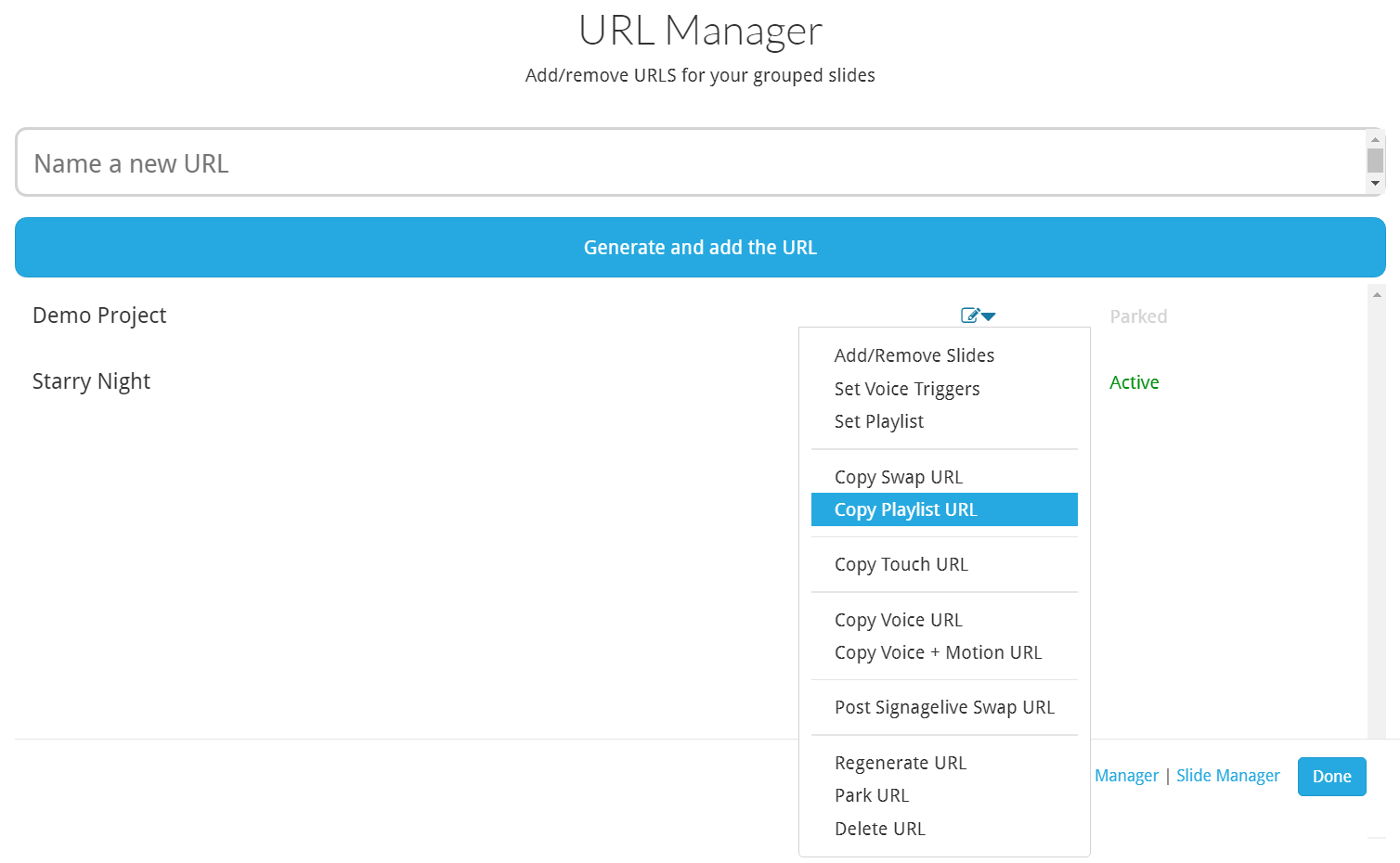How do I create a single URL with multiple Slides?
The URL manager is where you assign singular / multiple Slides to a project, through a single URL output. From this, you'll be able to create numerous digital signage solutions, such as, playlists, on demand swapping of content, touch trigger and voice solutions for kiosks.
How do I create a single URL with multiple Slides?
- To get started, you'll need to access the URL manager located in the drop down menu, top right corner of the profile page, under 'URL MANAGER'.
- Select 'URL Manager'
- Create a new project by typing in your project name and selecting 'Generate and add URL'
- Select the drop down next to your project, and select 'Add / Remove Slides'
- Add the relevant slides for your project and select the 'Apply Changes' button on bottom right
- Select the drop down next to your project, and select 'Copy Playlist URL'
- Deploy your content through the copied single URL directly into your browser player / CMS
STEP 1:
STEP 2:
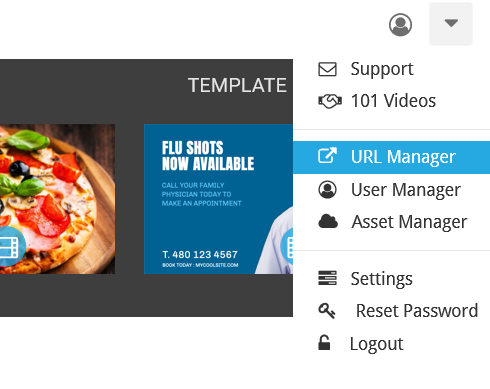
STEP 3:
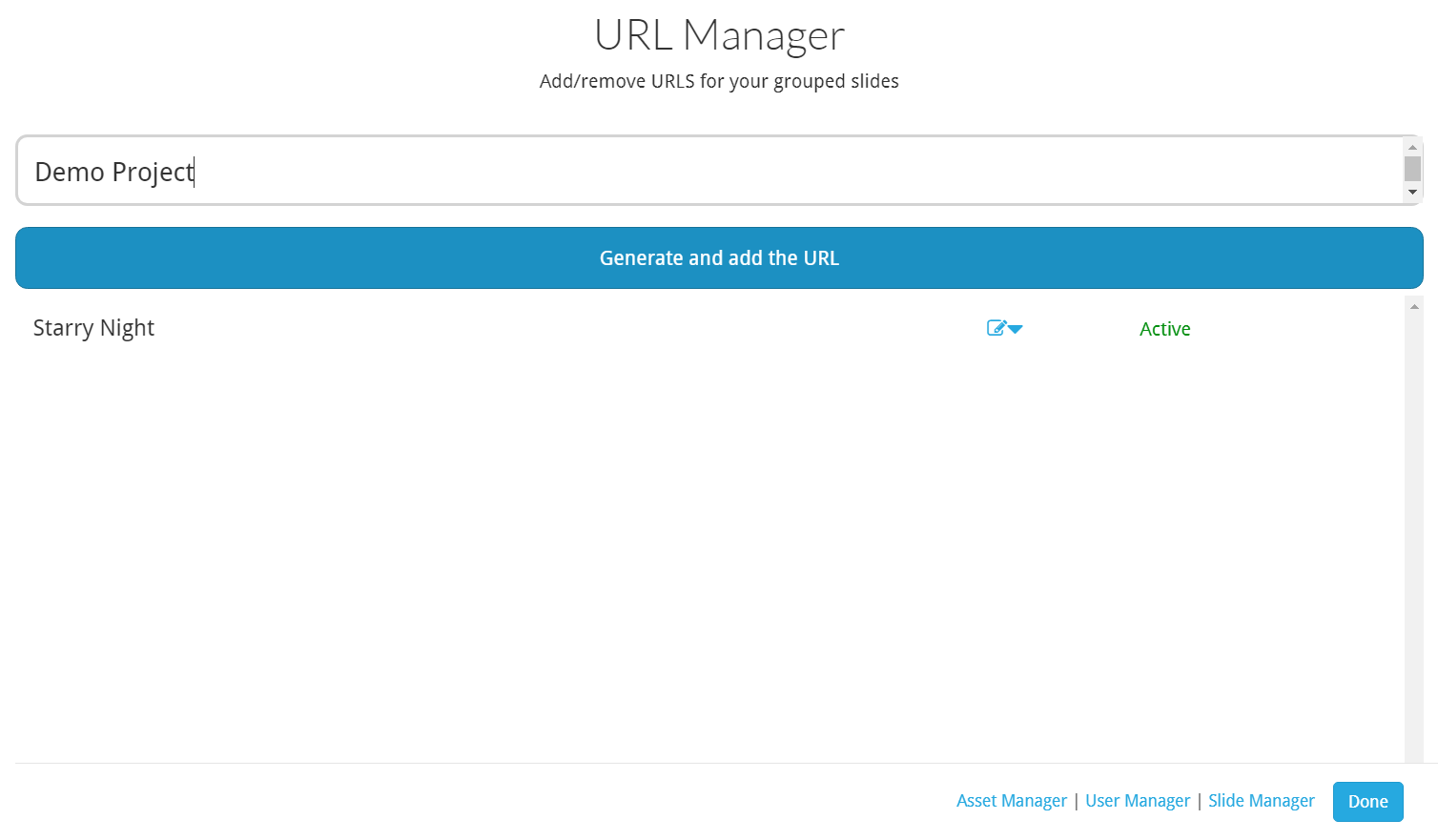
STEP 4:
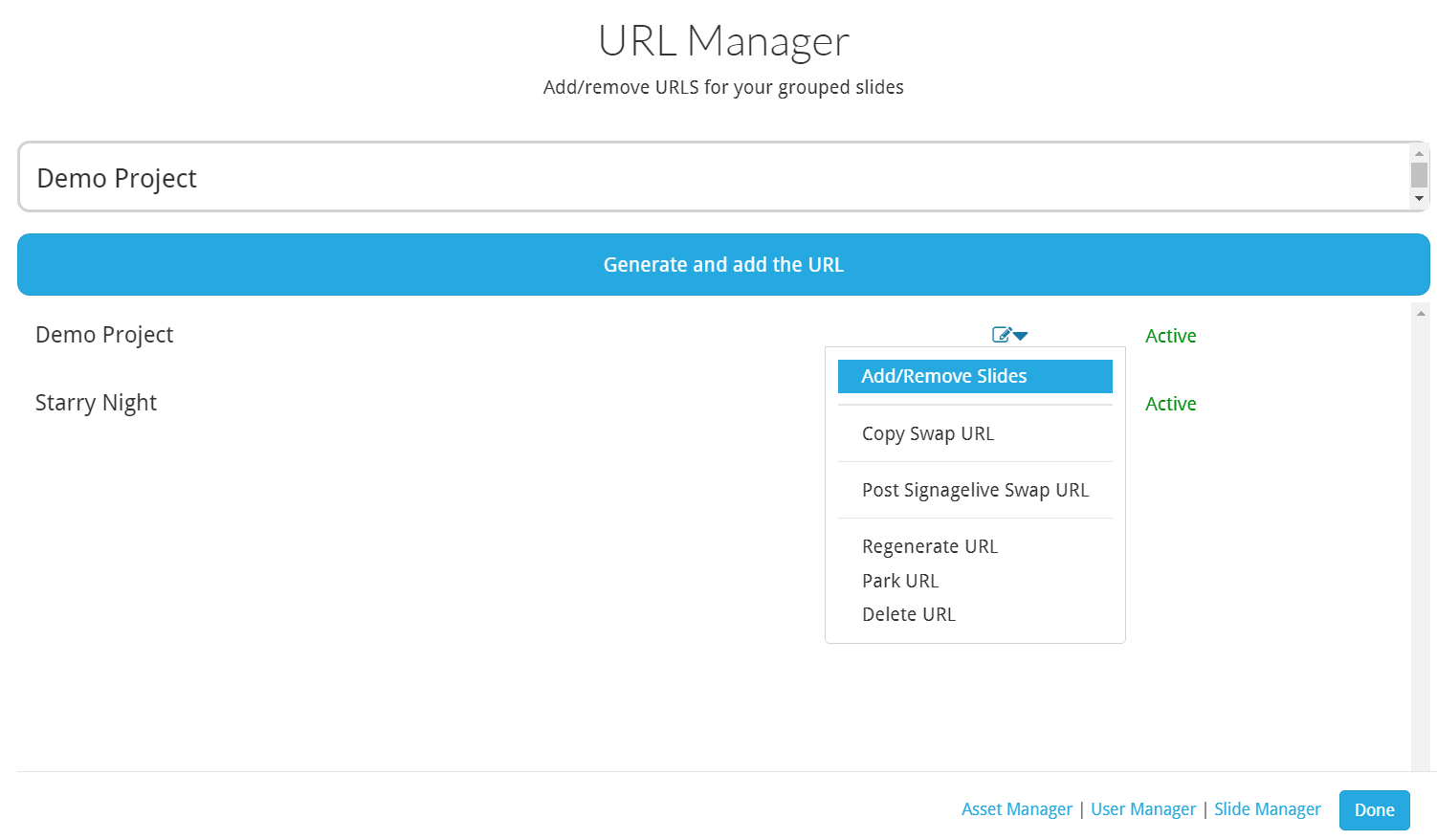
STEP 5:
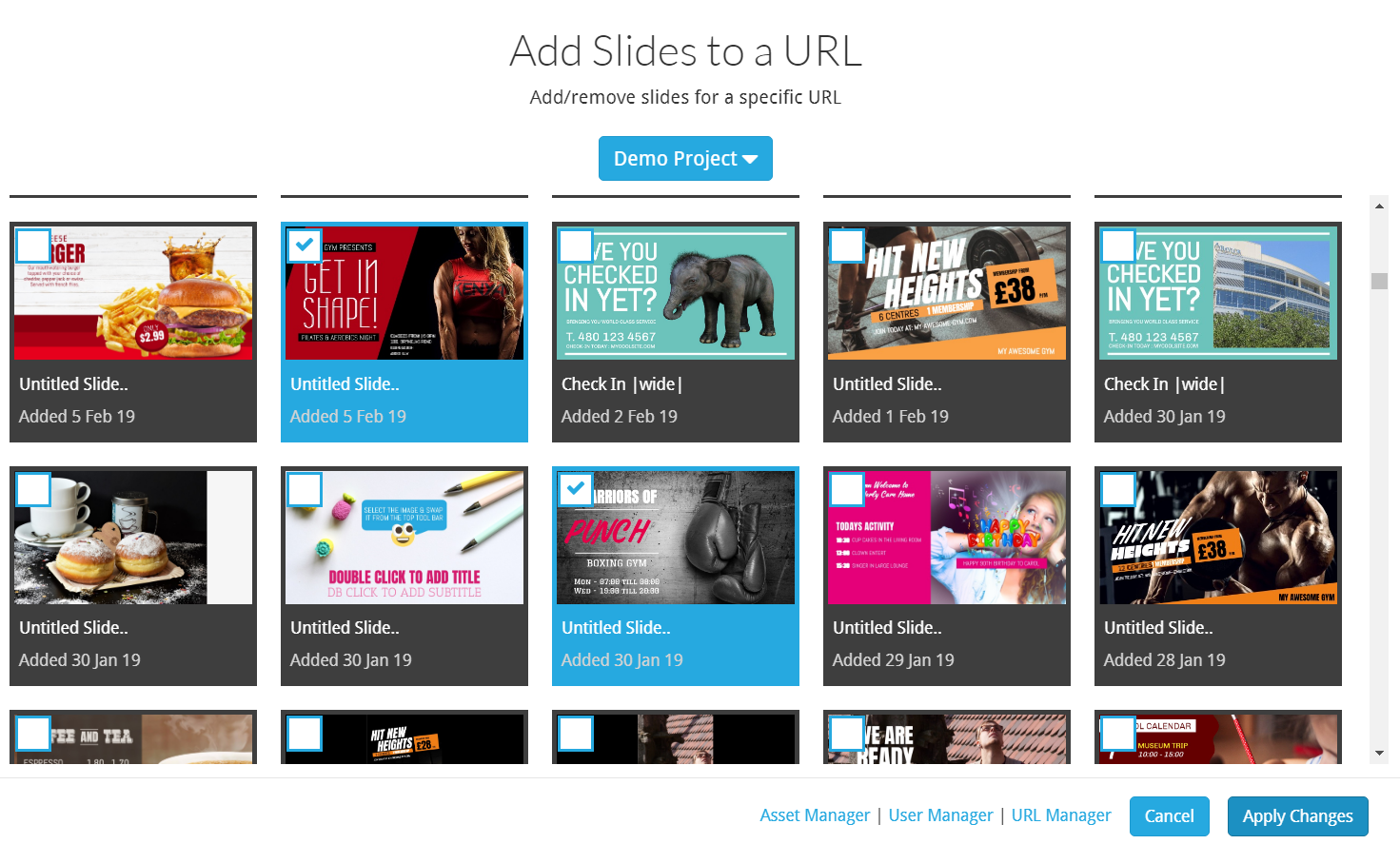
STEP 6: