Animating Assets in Sodaclick
Sodaclick slides are dynamic and as such assets can be animated within the app. By selecting an asset, animation presets can be pre-loaded onto the asset (over 30 presets), with the ability to edit the presets duration and delay to create a masterful slide.
How do I set animation to play once or in a loop in a slide?
- To get started, select the slide you want to edit from your dashboard
- Once in the app, ensure you have at least 1 asset that has an animation preset
- Select the ‘PREVIEW ANIMATION’ logo in the app, top toolbar
- Set the amount of loops ('Repeat Animation') you’d like it to do, and duration of animation cycle
- Select 1 if you'd like the animation to play once without looping
- Select play button to preview the animation of the slide or select apply (tick button) to apply setting
- This should now take affect when posting your slide, as a single URL or in a playlist
- If you'd like to set duration of a slide, this can be done through playlist setting ('Set Playlist') under URL manager. Learn more here for a 'How To' breakdown.
STEP 1: Select the ‘PREVIEW ANIMATION’ logo in the app
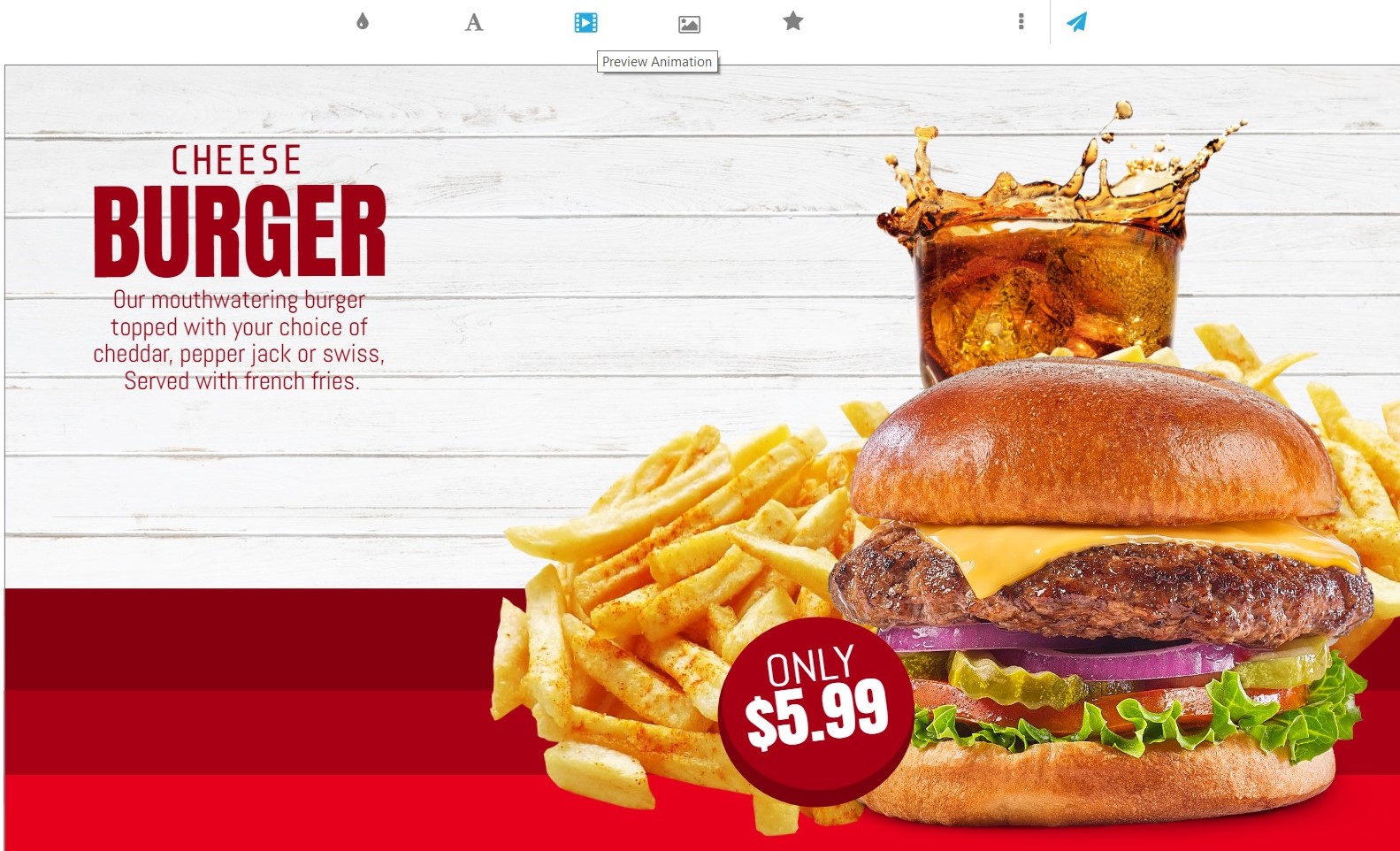
STEP 2: Set the amount of loops ('Repeat Animation') you’d like it to do, and duration of animation cycle. Select 1 if you'd like the animation to play once without looping and select apply to apply the setting.
