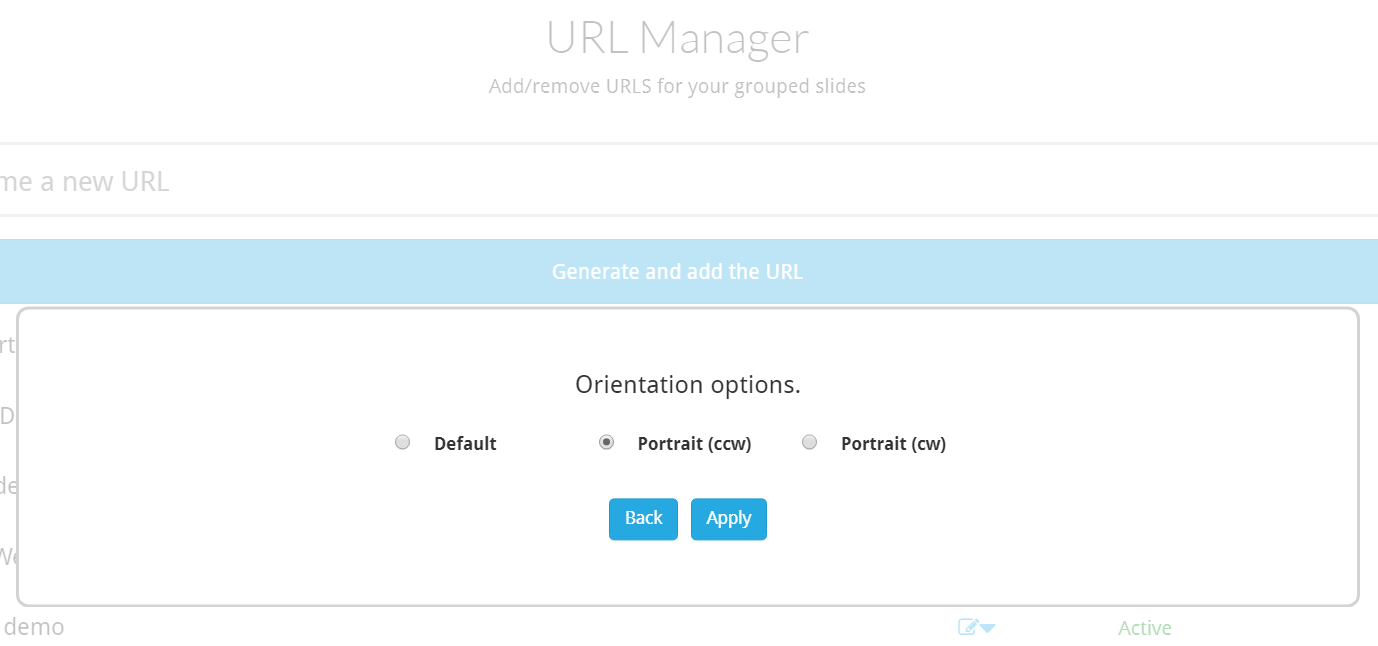What is the orientation setting?
When creating a Sodaclick slide, it is either created in 16:9 (landscape) or 9:16 (portrait). In the event that your screen is set in portrait mode (9:16), and your digital signage device / player doesn't support rotate, Sodaclick allows for a native rotation of the HTML5 URL from your URL manager, giving the required orientation on screen.
How do I rotate a project / playlist on screen?
- First, create your relevant content, adding it to a project / playlist through the URL manager
- Go to the URL manager located in the drop down menu, top right corner of the profile page, under 'URL MANAGER'.
- Select the setting drop down next to your project, and select 'Orientation'
- Select 'Portrait (CCW)' for your slide to be displayed counter clockwise, or 'Portrait (CW)' for your slide to be displayed clockwise and select the 'Apply' button.
- Your content will now automatically be rotated on screen.
- Repeat the last few steps to rotate in different orientations, including the slides default orientation.
Step 1:
Step 2:
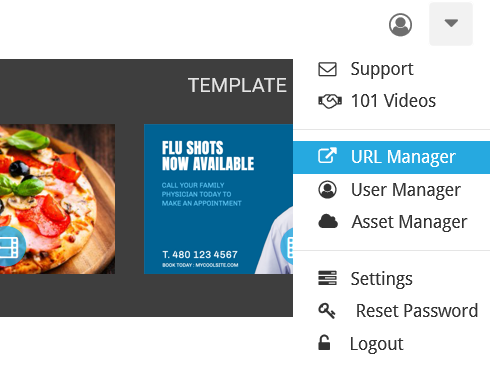
Step 3:
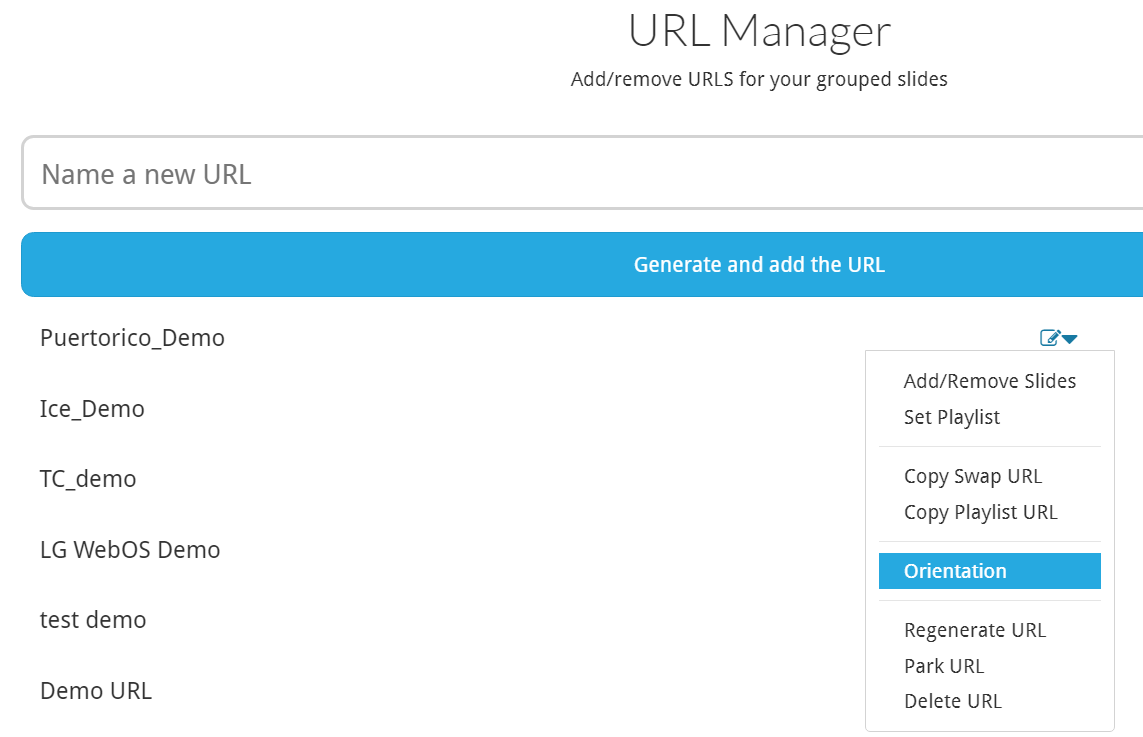
Step 4: