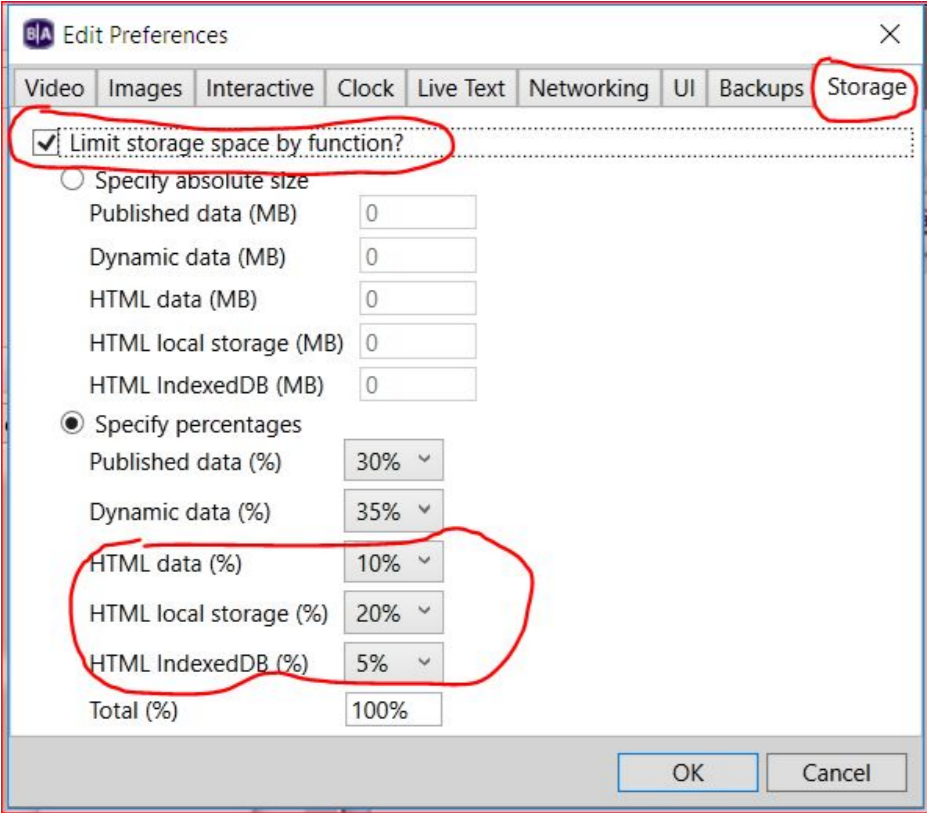What is caching for BrightSign?
Sodaclick requires caching to be enabled on your BrightSign device in order to maintain your correct license quota. If this is not switched on, you risk going over your quota, effecting your on screen content.
How do I enable caching on a BrightSign device?
- First, you'll need to ensure storage settings for your BA project is enabled
- Load up BrightAuthor and go to Edit
- Select Preferences > Storage
- Enable “Limit storage space by function”
- Select "Specify Percentages"
- Set the HTML data (%) to 10%
- Set HTML local storage (%) to 20%
- Set HTML IndexedDB (%) to 5%
- Select 'OK' to save your settings.
- Publish your presentation to your BrightSign player with the new settings.
Step 1: