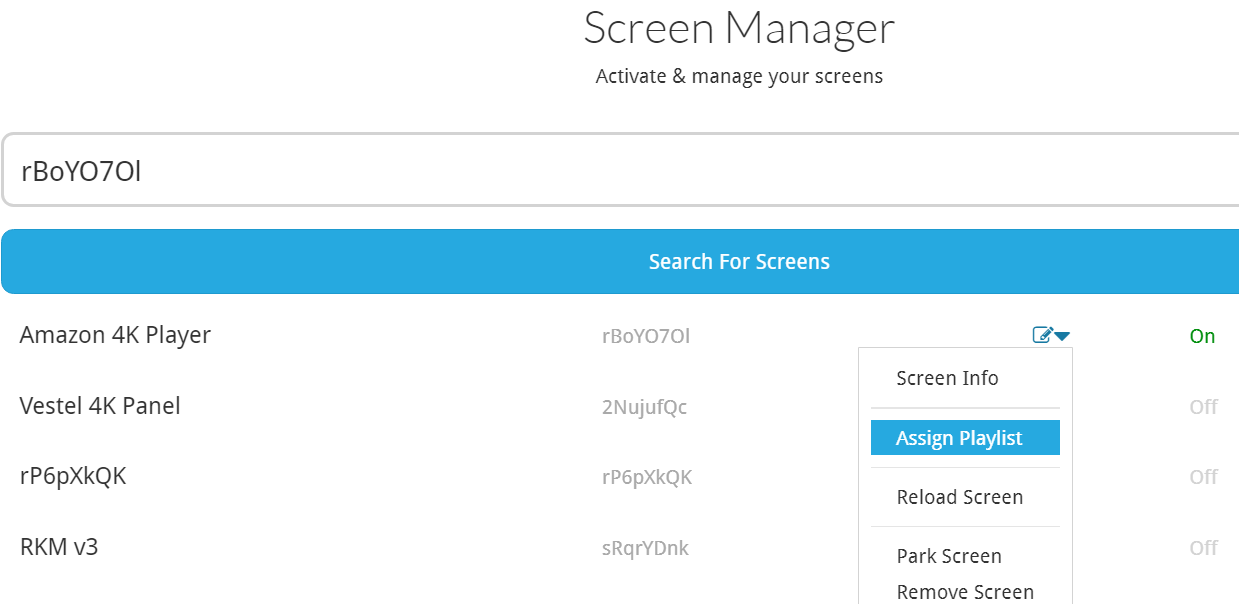What is the Screen Manager?
Activate a screen, assign a project & solution, reload a project etc. for your Sodaclick Android or Web Player, all from the Screen manager.
Monitor and Manage Your Projects
- Navigate to your 'Screen Manager' from the drop down in your Sodaclick dashboard
- Select 'Screen Manager'
- Here you will see all your active devices / screens (on & off)
- Select the drop down settings icon next to an active screen for more options
- You'll be able to see which project & solution is already assigned to this device, publish a new project and solution to the device ('assign playlist'), find out more info about the device ('screen info'), reload a screen if there are any issues ('reload screen') and de-assign / remove a device ('remove screen').
Note: See here for a 'how to' guide on how to pair / activate a device and here for publishing a project & solution to a device.
Step 1:
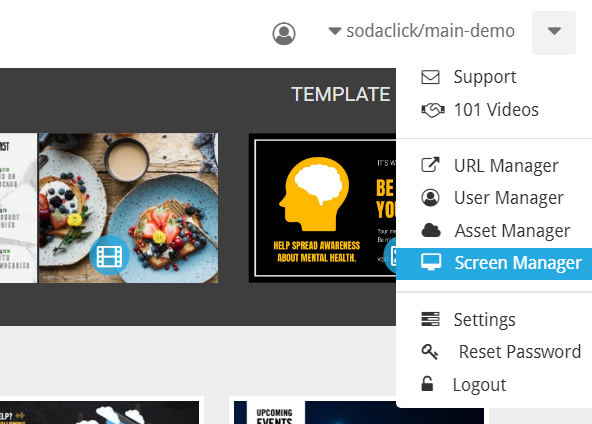
Step 2: